Who is this course for?
What makes an Intermediate R user? This course
is most relevant and targeted at folks who:
- Took the Introductory R4WRDS course
- Regularly use
Rand want improve their efficiency and skill set - Have a general understanding and proficiency in using
{dplyr},{ggplot2},{sf}, and{rmarkdown} - Understand (and use) general best practices for data science in
R
Why R?
R is an
open-source language for statistical computing and a general purpose
programming language. It is one of the primary languages used for data
science, modeling, and visualization.
What will you learn?
In this course, we will move more quickly, assume familiarity with
basic R skills, and also assume that the participant has
working experience with more complex workflows, operations, and
code-bases. Each module in this course functions as a “stand-alone”
lesson, and can be read linearly, or out of order according to your
needs and interests. Each module doesn’t necessarily require familiarity
with the previous module.
This course emphasizes:
- Intermediate scripting skills like iteration, functional programming, writing functions, and controlling project workflows for better reproducibility and efficiency
- Approaches to working with more complex data structures like lists and timeseries data
- The fundamentals of building Shiny Apps
- Pulling water resources data from APIs
- Intermediate mapmaking and spatial data processing
- Integrating version control in projects with git
(ref:AHRemoteR) Artwork by @allison_horst
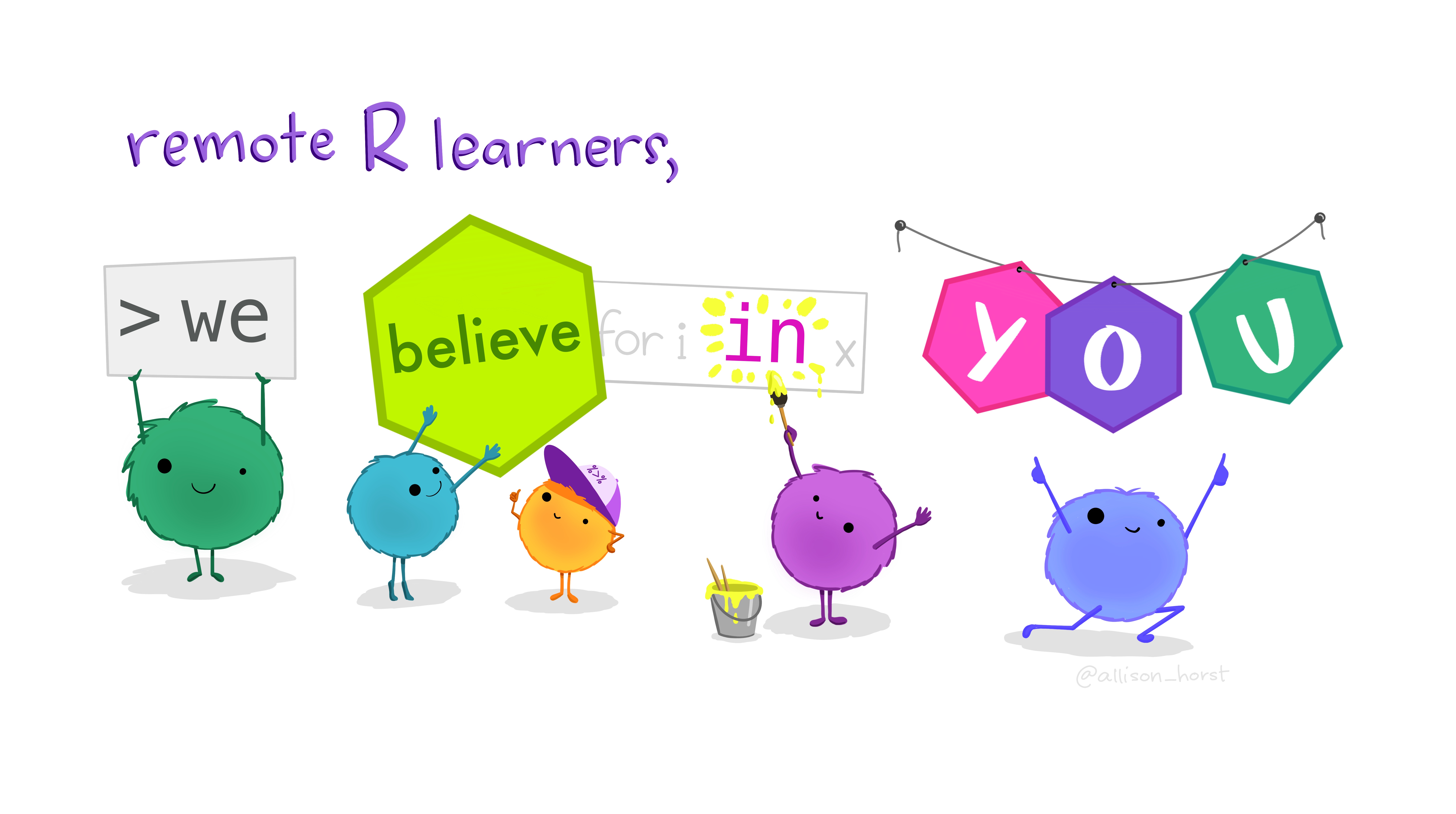
Figure 1: (ref:AHRemoteR)
Course Modules
Project Setup and Data
All data used in this course is expected to live in a
/data subfolder in a project directory.
Create a New Project
We will be working in an project using RStudio. We can create a new
project file (intermediate_r4wrds.Rproj), in a few
different ways. Directly from RStudio (detailed in the introductory
project management module), or via the command line. We can use
touch intermediate_r4wrds.Rproj (MacOS/Linux) or
echo > intermediate_r4wrds.Rproj (Windows) in the root
project directory.
To complete code exercises and follow along in the course, you will
create a /data subfolder, and a /scripts
subfolder to store .R scripts, which we recommend naming by
module.
Your project directory structure should look like this (note the
position of the /data subfolder):
.
├── scripts
│ ├── module_01.R
│ └── module_02.R
│ └── ...
├── data
│ ├── gwl.csv
│ └── polygon.shp
│ └── ...
└── intermediate_r4wrds.RprojDownload Data
Once a RStudio project has been created we can download the data in in a few ways:
- Download to a data folder in your project from a Github repository:
# downloads the data.zip file to the `data` directory
dir.create("data")
download.file("https://github.com/r4wrds/r4wrds-data-intermediate/raw/main/data.zip", destfile = "data/data.zip")
# unzip the data:
unzip(zipfile = "data/data.zip")
# if get resulting __MACOSX folder (artifact of unzip), remove:
unlink("__MACOSX", recursive = TRUE)
Once data have been downloaded and moved to a data folder, or downloaded directly into the project, we are ready to roll!
Workshop Overview
We will follow the SFS Code of Conduct throughout our workshop.
Source content
All source materials for this website can be accessed at the r4wrds Github
repository.
Attribution
Content in these lessons has been modified and/or adapted from Data
Carpentry: R for data analysis and visualization of
Ecological Data, the USGS-R training curriculum here, the NCEAS
Open Science for Synthesis workshop here, Mapping in
R, and the wonderful text R for data
science.
site last updated: 2023-05-18 19:59