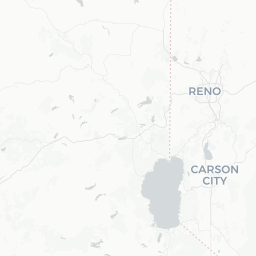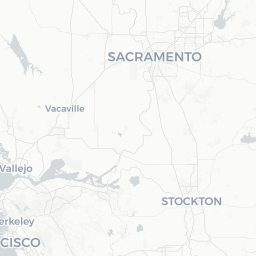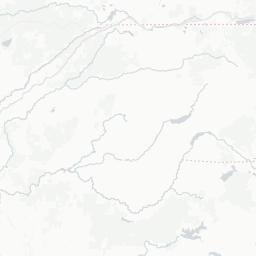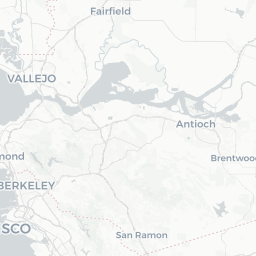Learning objectives
- Learn to extend and use
{sf}for geospatial work - Understand the power of script-based geospatial/mapping
- Expand your geospatial skills in R!
Overview
The ability to work in one place or with one program from start to finish is powerful and more efficient than splitting your workflow across multiple tools. By sticking with one single framework or set of tools, we can reduce the mental workload necessary when switch between programs, staying organized in each, and dealing with import/export across multiple programs. Although different tools such as ESRI (or ArcPy extensions) are powerful, they require a paid license and typically use point-click user interfaces.
The advantage R has over these tools is that it is
freely available, easily integrates with vast statistical/modeling
toolboxes, has access to many spatial analysis and mapmaking tools, and
allows us to work in a single place.
If we use a functional programming approach (described in the iteration module ) for spatial problems,
R can be a very robust and powerful tool for analysis and
spatial visualization of data! Furthermore, once analyses have been
completed, we can re-use the scripts and functions for common spatial
tasks (like making maps or exporting specific spatial files).
Common Geospatial Tasks
Common tasks in a GUI-based approach will always require the same number of point and clicks. With a script-based approach, it’s much easier to recycle previously written code, or to just change a variable and re-run the code. This efficiency is magnified immensely when it can be automated or iterated over the same task through time, or multiple data sets.
For example, some common tasks may include:
- Cropping data to an area of interest for different users
- Reproducing a map with updated data
- Integrating or spatial joining of datasets
- Reprojecting spatial data
Script-based analyses with
{sf}
The {sf} package truly makes working with vector-based
spatial data easy. We can use a pipeline that includes:
st_read(): read spatial data in (e.g., shapefiles)st_transform(): transform or reproject datast_buffer(): buffer around datast_union(): combine data into one layerst_intersection(): crop or intersect one data by anothergroup_split()&st_write()to split data by a column or attribute and write out
There are many more options that can be added or subtracted from these pieces, but at the core, we can use this very functional approach to provide data, make maps, conduct analysis, and so much more.
A Groundwater/Surfacewater Hydrology Example
Let’s use an example where we read in some groundwater station data, spatially find the closest surface water stations, download some river data, and visualize!
The Packages
First we’ll need a few packages we’ve not used yet. Please install
these with install.packages() if you don’t have them.
# GENERAL PACKAGES
library(tidyverse) # data wrangling & viz
library(purrr) # iteration
library(janitor) # name cleaning
library(glue) # pasting stuff together
# SPATIAL PACKAGES
library(sf) # analysis tools
library(mapview) # interactive maps!
mapviewOptions(fgb = FALSE) # to save interactive maps
library(tigris) # county & state boundaries
library(units) # for convert spatial and other units
library(dataRetrieval) # download USGS river data
library(tmap) # mapping
library(tmaptools) # mapping tools
Importing Spatial Data
We’ll leverage the ability to pull in many different data and stitch them all together through joins (spatial or common attributes). Each data component may be comprised of one or more “layers”, which ultimately we can use on a map.
Get State & County Data
First we need state and county boundaries. The {tigris}
package is excellent for this.
# get {sf} CA boundary
ca <- states(cb=TRUE, progress_bar = FALSE) %>%
dplyr::filter(STUSPS == "CA")
# get counties for CA as {sf}
ca_co <- counties("CA", cb = TRUE, progress_bar = FALSE)
Let’s also pull in a shapefile that’s just Sacramento County. We’ll use this to crop/trim things down as we move forward. Note, we’ll need to check the coordinate reference system and projection here, and make sure we are matching our spatial data.
# get just sacramento: here we read in a shapefile:
sac_co <- st_read("data/shp/sac/sac_county.shp")
Reading layer `sac_county' from data source
`/Users/richpauloo/Documents/GitHub/r4wrds/intermediate/data/shp/sac/sac_county.shp'
using driver `ESRI Shapefile'
Simple feature collection with 1 feature and 9 fields
Geometry type: POLYGON
Dimension: XY
Bounding box: xmin: -13565710 ymin: 4582007 xmax: -13472670 ymax: 4683976
Projected CRS: WGS 84 / Pseudo-Mercator# check CRS
st_crs(sac_co)$epsg
[1] 3857# match with other data
sac_co <- st_transform(sac_co, st_crs(ca_co))
st_crs(sac_co) == st_crs(ca_co) # should be TRUE!
[1] TRUE# make a box around sacramento county
# (a grid with an n=1) for inset
sac_box <- st_make_grid(sac_co, n = 1)
And let’s quickly visualize these pieces! We’ll use the base
plot() functions here.
# make sure we have all the pieces with a quick test plot
plot(ca$geometry, col = alpha("gray", 0.5), border = "black", lwd=2)
plot(ca_co$geometry, add = T, border = "purple", col = NA)
plot(sac_co$geometry, add = T, border = "cyan4", col = "skyblue",alpha=0.4, lwd = 2)
plot(sac_box, add = T, border = "orange", col = NA, lwd = 1.4)

Iterate: Get Groundwater Stations
Let’s practice our iteration skills. We’ll read in groundwater stations for 3 counties (El Dorado, Placer, and Sacramento), convert to {sf} objects, plot them, and then crop/select a subset of stations using spatial intersection.
Iteration…remember {purrr}? Let’s use it here!
# read the stations
gw_files <- list.files(path = "data/gwl/county",
full.names = TRUE, pattern = "*.csv")
# read all files into dataframes and combine with purrr
gw_df <- map_df(gw_files, ~read.csv(.x))
# the readr package will also do this same thing by default
# when passed a list of files with the same data types
gw_df <- read_csv(gw_files)
# now make "spatial" as sf objects
gw_df <- st_as_sf(gw_df, coords=c("LONGITUDE","LATITUDE"),
crs=4326, remove=FALSE) %>%
# and transform!
st_transform(., st_crs(ca_co))
# preview!
mapview(gw_df, zcol="COUNTY_NAME", layer.name="GW Stations") +
mapview(sac_co, legend=FALSE)
Hmmm…looks like there are some stations up near Lake Tahoe, and then all the stations that are outside of the Sacramento County boundary. Let’s move on to do some cleaning/cropping/joining.
Filter, Select, & Spatial Joins
One of the more common spatial operations is filtering or clipping data based on a condition or another spatial layer.
Often to complete a geospatial operation, we need to use a projected
coordinate reference system{sf} that make
calculations on data expect a projected CRS, and can return inaccurate
results if an object in a geographic CRS is used. This is a fascinating
topic with lots written about it! For more reading see this Esri
blog, the Data Carpentry geospatial
lesson, and the online
Geocomputation with R book.
Filter
We could certainly leverage the data.frame aspect of
{sf} and quickly filter down to the stations of interest
using the COUNTY_NAME field.
You Try!
Use filter() to filter our gw_df dataframe
to only stations that occur in Sacramento County. Then make a
mapview() map and make the color of the dots correspond
with the different WELL_USE categories. How many stations
are there in each WELL_USE category?
Spatial Crop
Great! But what if we don’t have the exact column we want, or any column at all? We may only have spatial data, and we want to trim/crop by other spatial data. Time for spatial operations.
First, we can use base [] to crop our data. Here we take
the dataset we want to crop or clip (gw_sac) and crop by
the Sacramento county polygon (sac_co). This is a type of
spatial join, but note, we retain the same number of columns in the
data.
# spatial crop:
# # does not bring attributes from polygons forward
gw_sac_join1 <- gw_df[sac_co,]
plot(sac_co$geometry, col = alpha("forestgreen", 0.6))
plot(gw_sac_join1$geometry, bg = alpha("orange", 0.3), pch=21, add = TRUE)
title("GW Stations (orange) \nthat occur in Sacramento County")

Spatial Join
We can also use st_join() directly to filter for points
that fall within a supplied polygon(s). In our case, we want groundwater
stations (points) that fall within our selected counties (polygons).
gw_sac_join2 <- st_join(gw_df, sac_co, left = FALSE)
mapview(gw_sac_join2, col.region="orange", legend=FALSE) +
mapview(sac_co, alpha = 0.5, legend = FALSE)
Note, what’s different between gw_df and
gw_sac_join1?
We can also use an anti_join (the !) to find the
stations that weren’t contained in our focal area. These operations can
be helpful when exploring and understanding a dataset, to identify gaps,
highlight specific areas, etc. st_intersects returns a
vector of items based on whether the two spatial objects intersect
(which can be defined differently using a multitude of spatial
functions, see the sf
help page).
# anti_join: find stations that aren't contained in Sacramento County
gw_sac_anti <- gw_df[!lengths(st_intersects(gw_df, sac_co)), ]
# plot
mapview(gw_sac_anti,
col.regions="maroon", cex=3,
layer.name="Anti-Join Sites") +
mapview(sac_co, alpha.regions=0,
color="black", lwd=3, legend=FALSE)
Writing Spatial Data Out
We may want to save these data and send to colleagues before we
proceed with further analysis. As we’ve shown before
Let’s use the {purrr} package to iterate over a lists
and write each layer to a geopackage (a self contained spatial
database). Geopackages are a great way to save vector-based spatial
data, they can be read by ArcGIS and spatial software, and they are
compact and self-contained (unlike shapefiles).
library(purrr)
library(glue)
library(janitor)
# first split our gw_df data by county:
gw_df_split <- gw_df %>%
split(.$COUNTY_NAME) %>% # split by cnty name
set_names(., make_clean_names(names(.))) # make a file friendly name
# now apply function to write out points by county
map2(gw_df_split, # list of points by county
names(gw_df_split), # list of names for layers
~st_write(.x,
dsn = "data/county_gw_pts.gpkg",
layer = glue("{.y}_gw_pts"),
delete_layer=TRUE, # to remove layer if it exists
quiet = TRUE) # suppress messages
)
$el_dorado
Simple feature collection with 45 features and 14 fields
Geometry type: POINT
Dimension: XY
Bounding box: xmin: -120.07 ymin: 38.8017 xmax: -119.944 ymax: 38.9592
Geodetic CRS: NAD83
# A tibble: 45 × 15
STN_ID SITE_CODE SWN WELL_NAME LATITUDE LONGITUDE WLM_METHOD
<dbl> <chr> <chr> <chr> <dbl> <dbl> <chr>
1 10713 388017N120018… 11N1… <NA> 38.8 -120. Unknown
2 47508 388030N120015… <NA> EX-1 38.8 -120. Surveyed …
3 47519 388224N120021… 11N1… SUT No.1 38.8 -120. Surveyed …
4 47510 388395N120024… <NA> Henderso… 38.8 -120. Surveyed …
5 47504 388544N120019… <NA> DW-1 38.9 -120. Surveyed …
6 47512 388545N120019… <NA> IW-1 38.9 -120. Surveyed …
7 47520 388545N120019… <NA> SW-1 38.9 -120. Surveyed …
8 47499 388552N120017… <NA> Apache OW 38.9 -120. Surveyed …
9 15199 388562N120014… 12N1… <NA> 38.9 -120. Unknown
10 47506 388582N120021… <NA> ESB-2 38.9 -120. Surveyed …
# … with 35 more rows, and 8 more variables: WLM_ACC <chr>,
# BASIN_CODE <chr>, BASIN_NAME <chr>, COUNTY_NAME <chr>,
# WELL_DEPTH <dbl>, WELL_USE <chr>, WELL_TYPE <chr>,
# geometry <POINT [°]>
$placer
Simple feature collection with 184 features and 14 fields
Geometry type: POINT
Dimension: XY
Bounding box: xmin: -121.614 ymin: 38.7005 xmax: -120.112 ymax: 39.3079
Geodetic CRS: NAD83
# A tibble: 184 × 15
STN_ID SITE_CODE SWN WELL_NAME LATITUDE LONGITUDE WLM_METHOD
<dbl> <chr> <chr> <chr> <dbl> <dbl> <chr>
1 48577 381626N121365… <NA> SVMW Eas… 38.8 -121. Surveyed …
2 55217 387005N121614… <NA> Elkhorn … 38.7 -122. Unknown
3 55218 387005N121614… <NA> Elkhorn … 38.7 -122. Unknown
4 33091 387216N121247… 10N0… 10N07E18… 38.7 -121. Unknown
5 52475 387222N121292… <NA> Whyte A 38.7 -121. GPS
6 52476 387222N121292… <NA> Whyte B 38.7 -121. GPS
7 13664 387269N121276… 10N0… <NA> 38.7 -121. Unknown
8 13665 387285N121339… 10N0… <NA> 38.7 -121. Unknown
9 13670 387290N121251… 10N0… <NA> 38.7 -121. Unknown
10 51280 387331N121361… <NA> WPMW-5A 38.7 -121. Surveyed …
# … with 174 more rows, and 8 more variables: WLM_ACC <chr>,
# BASIN_CODE <chr>, BASIN_NAME <chr>, COUNTY_NAME <chr>,
# WELL_DEPTH <dbl>, WELL_USE <chr>, WELL_TYPE <chr>,
# geometry <POINT [°]>
$sacramento
Simple feature collection with 494 features and 14 fields
Geometry type: POINT
Dimension: XY
Bounding box: xmin: -121.695 ymin: 38.1023 xmax: -121.043 ymax: 38.7311
Geodetic CRS: NAD83
# A tibble: 494 × 15
STN_ID SITE_CODE SWN WELL_NAME LATITUDE LONGITUDE WLM_METHOD
<dbl> <chr> <chr> <chr> <dbl> <dbl> <chr>
1 49420 380926N121587… 03N0… 03N03E12… 38.1 -122. GPS
2 49421 380926N121587… 03N0… 03N03E12… 38.1 -122. GPS
3 49419 381023N121569… 03N0… 03N03E12… 38.1 -122. GPS
4 49425 381123N121510… 03N0… 03N04E16… 38.1 -122. GPS
5 49426 381123N121510… 03N0… 03N04E16… 38.1 -122. GPS
6 50577 381132N121695… 03N0… COSAC3 38.1 -122. Digital E…
7 49423 381170N121524… 03N0… 03N04E17… 38.1 -122. GPS
8 49433 381200N121492… 03N0… 03N04E13… 38.1 -121. GPS
9 49428 381222N121499… 03N0… 03N04E11… 38.1 -122. GPS
10 49416 381301N121564… 03N0… 03N04E02… 38.1 -122. GPS
# … with 484 more rows, and 8 more variables: WLM_ACC <chr>,
# BASIN_CODE <chr>, BASIN_NAME <chr>, COUNTY_NAME <chr>,
# WELL_DEPTH <dbl>, WELL_USE <chr>, WELL_TYPE <chr>,
# geometry <POINT [°]>To make sure this worked as intended, we can check what layers exist
in the geopackage with the st_layers function.
# check layers in the gpkg file
st_layers("data/county_gw_pts.gpkg")
Driver: GPKG
Available layers:
layer_name geometry_type features fields
1 el_dorado_gw_pts Point 45 14
2 placer_gw_pts Point 184 14
3 sacramento_gw_pts Point 494 14Additional Resources
We’ve covered a handful of packages and functions in this module, but
many more exist that solve just about every spatial workflow task. All
spatial and mapmaking operations are typically a websearch away, but we
also recommend the
following resources to dig deeper into the R spatial
universe.